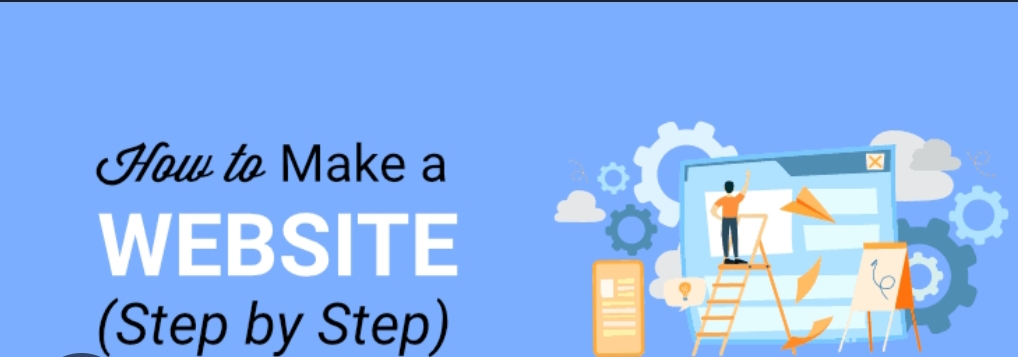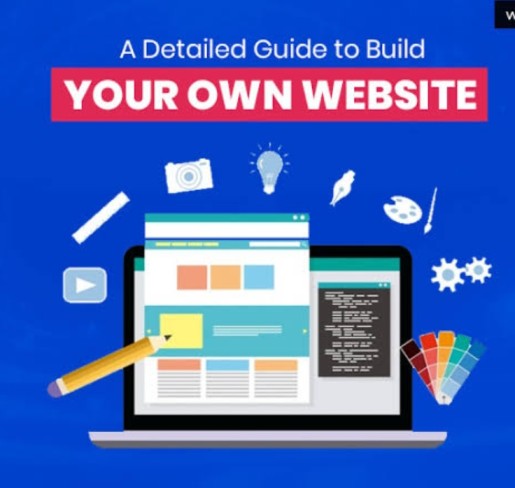How to create a website . Using the help of programs like Google Sites, which let users create websites without knowing any code, building a website on Google is a simple procedure. This comprehensive guide will show you how to make the most out of Google Sites by explaining important processes and offering advice on how to build a website.
Also we can make website by company like Hostinger and GoDaddy and also Hostinger is the best so you can make it. How to create a website.
10 Steps of To Create website.
Step 1. First, log into Google Sites.
A Google account is required before you can use Google to establish a website. Create one first by going to Google Account if you don’t already have one. How to create a website.
1. Open Google Sites by going to the homepage.
2. If you haven’t already, log in using your Google login information.
3. Following your login, you’ll be sent to the Google Sites dashboard, where you may begin building your website.
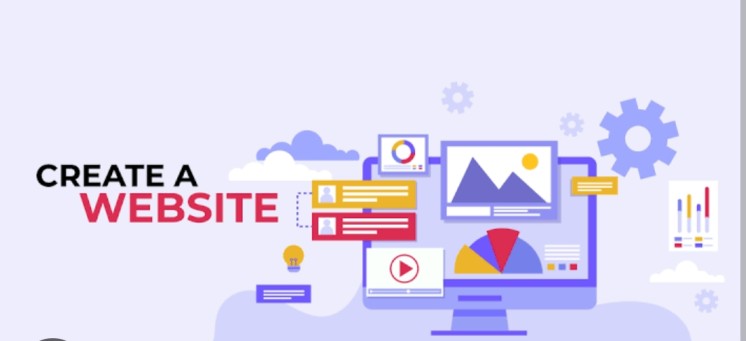
Step 2: Establish a New Website
1. To launch a new site, click the “+” button from the Google Sites dashboard. As a result, you will have a blank website to work with.
2. A simple editor interface with a few tabs will be visible to you:
Insert: Enables you to contribute different types of content, such as documents, movies, photos, and text.
Pages: Assists in managing various website pages.
Themes: Allows you to personalise the appearance of your website.
Step 3: Decide on a theme
How to create a website. Your website’s theme determines the fonts, colours, and overall layout of the page. Although Google Sites offers a small selection of sophisticated themes, here’s how to choose one that best represents your company:
Select the Themes tab from the list on the right. Look over the themes that are offered; they all have different design aesthetics. So all about How to create a website.
Choose a theme, then add more customisations to components like: hues Either choose a primary colour or specify a custom hue.
Google provides a selection of font combinations based on style. Decide which one best suits the tone of your website.Your website will appear more polished and cohesive if all of the pages have the same theme.
Step 4: Make Website Pages
How to create a website. Many pages make up a website (e.g., Homepage, About Us, Services, Contact Us). Adding and managing pages is simple with Google Sites.
1. Select the Pages tab.
2. To start a new page, click the “+” button at the bottom.
3. Give the page a name that fits its content. Page names that are frequently used are:
Home: A greeting or summary on your landing page.
About the Authors Tell people about your company’s background, goals, and objectives.
Services: List the goods and/or services you provide.
Message Us: Give links to your social network accounts, a contact form, or your contact information.
Step 5: Tailor Your Website’s Layout
How to create a website .You may now arrange and personalise the layout of each page after your pages are configured.
1. Adding Content: Select the Insert tab, then drag & drop the following elements:
1. Text boxes: To include standard text or add headers and subheadings.
2.Images: Use Google’s built-in image search or upload photos straight from your device to the internet.
3. Files: Insert any Google Drive file, including Docs, Slides, and Sheets. 4. YouTube Videos: You can incorporate dynamic YouTube videos into your website.Section Layouts: Google Sites offers pre-made
2. section layouts, including text and image groupings with several columns. Use these by selecting a section layout by navigating down the Insert tab.
3. Personalised Headers and Footers: Headers start at the top of each page, and footers end at the bottom.
- The header of your website can have a banner graphic or only the name and logo of your business.Links, copyrights, and other pertinent information, such as disclaimers, should be added to the footer. This is all about How to create a website.
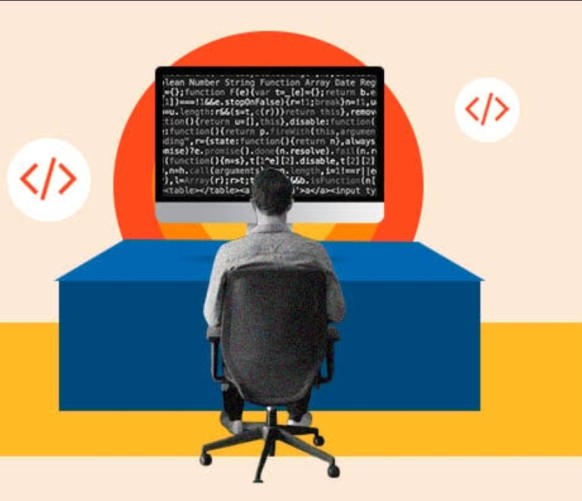
Also Read this one : https://vastavtime.com/iqoo-phones-unde…0000-best-budget/
Step 6: Make Your Work Mobile-Friendly
Given that the majority of visitors read on mobile devices these days, Google Sites automatically optimises your website for mobile users. You may see a preview of your website across several devices by:
1. Selecting the Preview button at the top of the page, which looks like a little phone and monitor
2. To make sure your website appears fantastic on all displays, alternate between desktop, tablet, and mobile views.
step 7. Include Google Analytics
Integrate Google Analytics to track the traffic to your website. You can keep an eye on user behaviour, popular pages, visitor numbers, and more with this.
1. Locate the Analytics area by swiping down the Settings menu.
2. Fill out the form with your Google Analytics monitoring ID. Google Analytics can offer insightful data even if it’s not required, especially if you want to expand the number of people visiting your website.
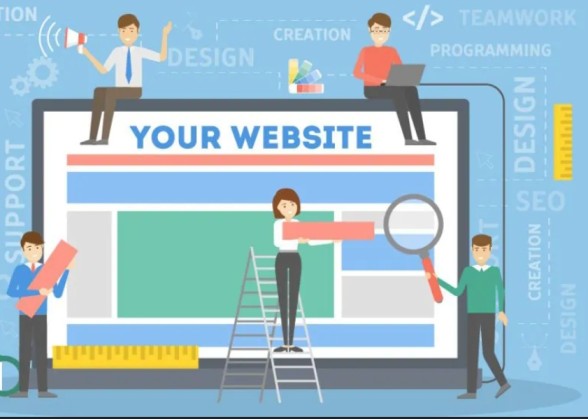
You may always go back to Google Sites to make changes and adjustments, even after your site has been published. To put it simply:
1. Open your site in Google Sites, make the required edits, and then click Publish once more.
Step 8 .Putting Up Navigation Menus .
Information may be found more quickly by users with a navigation bar that is simple and succinct.
1. You have the option to customise the menu that Google Sites automatically creates based on your page structure. Select the design and positioning by clicking on the navigation bar within the preview panel.
2. Determine if you want a side navigation bar that is vertical or horizontal (top or bottom).
3. Use the mouse to reposition the page links in the order that you choose.
Step 9: Get Your Website Posted
When you’re happy with your website, it’s time to launch it.
1. Select Publish from the menu in the upper-right corner.
2. Give your website a unique online address (URL). This is how your URL will appear: https://sites.google.com/view/yoursitename
3. You must purchase a custom domain from a domain provider, such as Google Domains, and link it to your Google Site if you wish to utilise one (such as www.yoursite.com).
4. The visibility settings can be changed to either of the following before publishing:
Public: Any web user can view your website.
Restricted: Only designated users, such as team members, are able to access the website.
Step10: Make Updates and Edits to Your Website
You may always go back to Google Sites to make changes and adjustments, even after your site has been published. To put it simply:
1. Open your site in Google Sites, make the required edits, and then click Publish once more.
Most Important and Successful Tips For a Website.
Employ High-Quality Photos : Images of your website that are of poor quality can create a bad impression. Make use of swiftly loading, high-resolution photos.
Craft lucid, succinct content : Your readers need knowledge in a hurry. Utilise headlines, bullet points, and brief paragraphs.
Test Your Website: Make sure everything functions as intended by running your website across a number of browsers and devices before sharing it.
Despite the lack of sophisticated SEO tools in Google Sites, you can still optimise your content for search engines by including pertinent keywords in headings, providing concise descriptions, and making sure your website is easy to use.
Keep Up-to-Date : Adding fresh material to your website on a regular basis will increase visitor engagement and boost its search engine ranking. How to create a website.